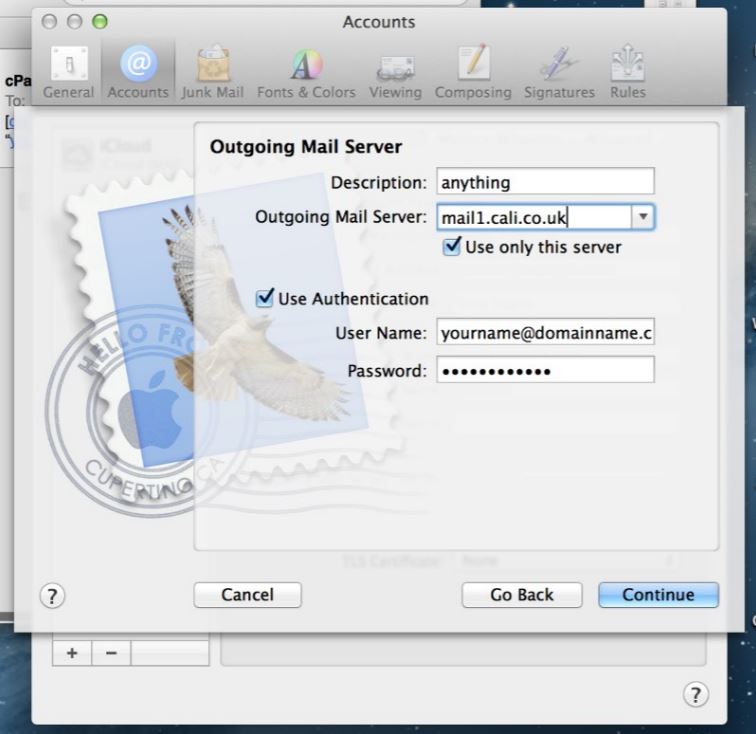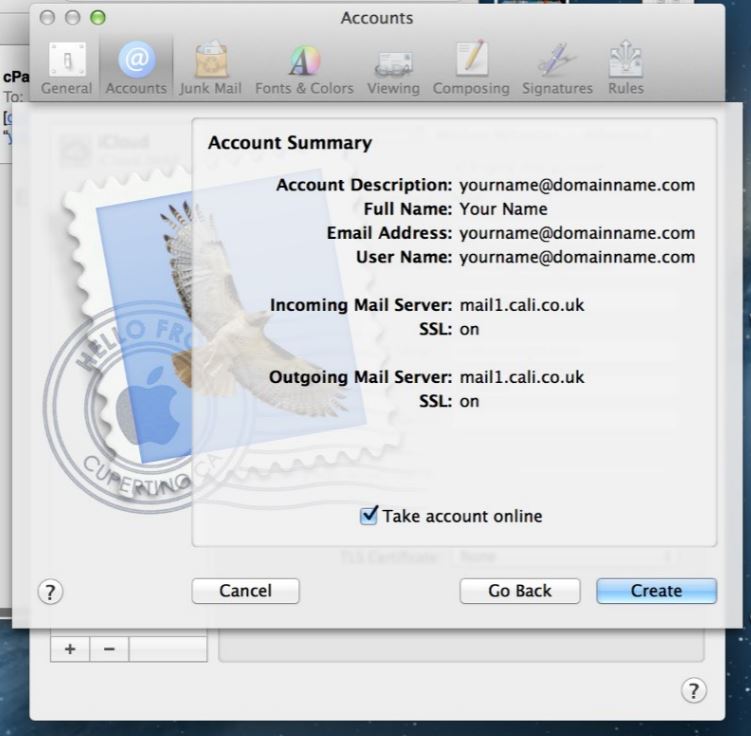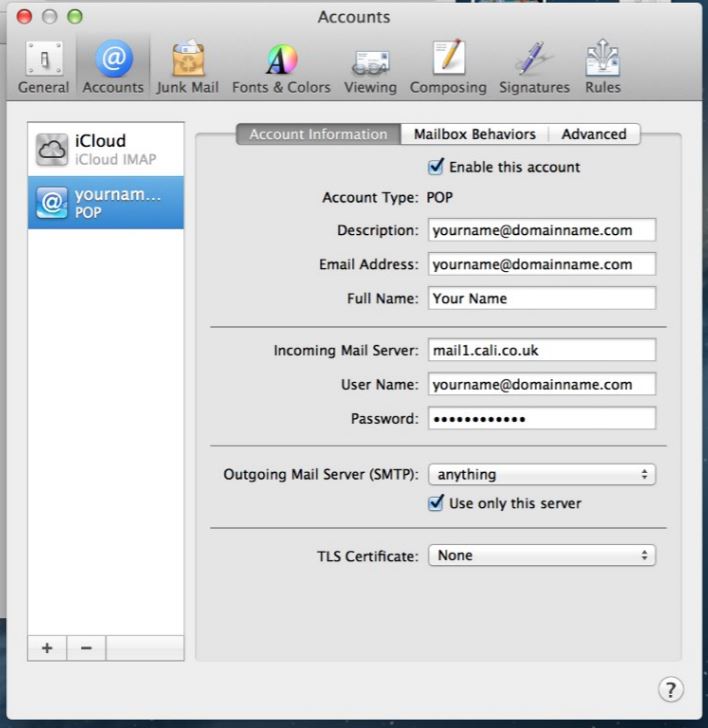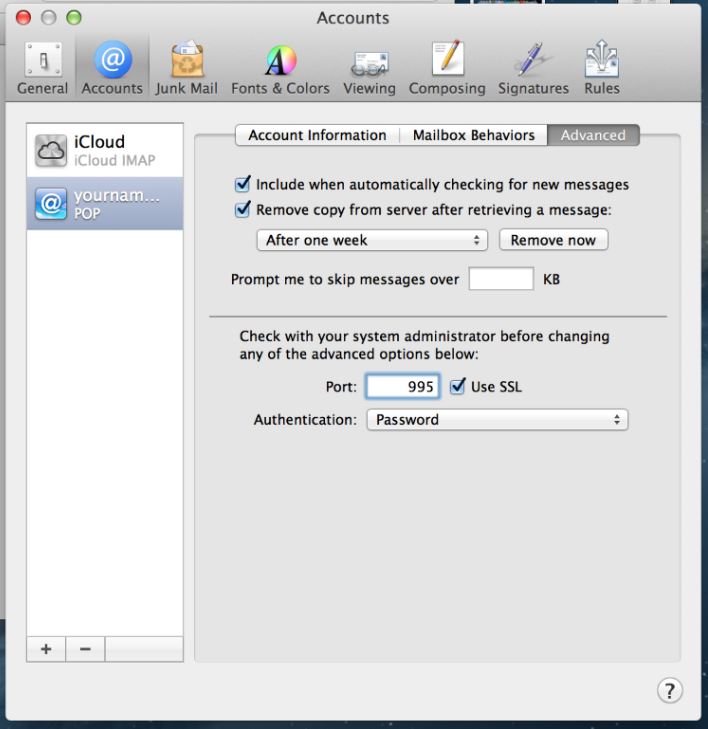To set up a new account:
2. Click Preferences.
3. Click Accounts.
4. Click on the "+" symbol.
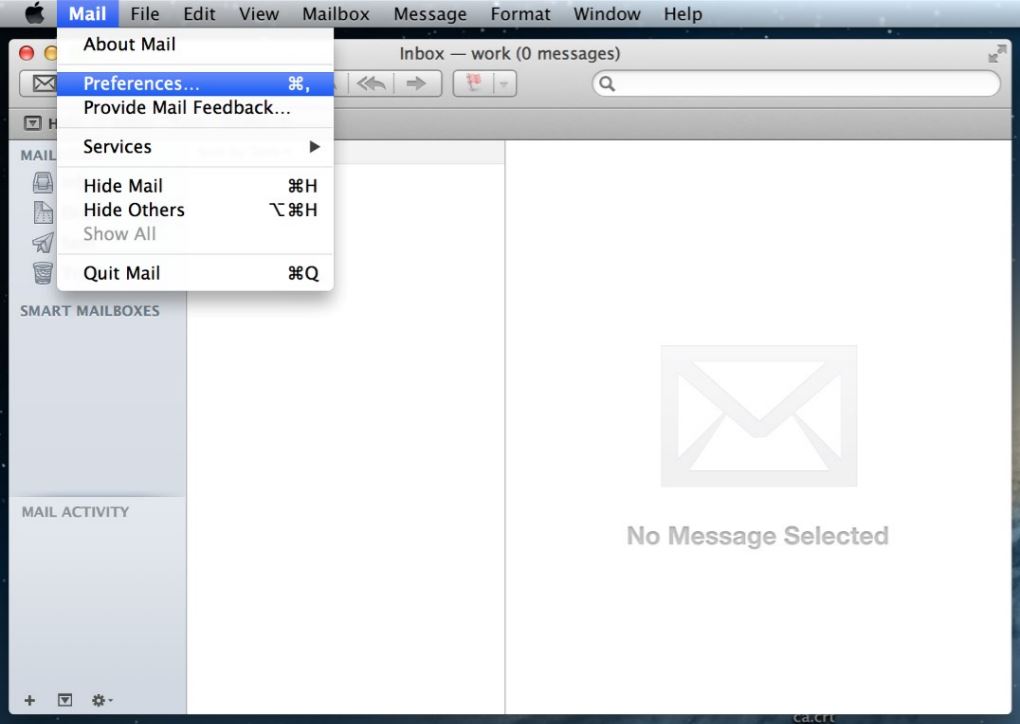
6. You may get a warning message - ignore it and click Connect.
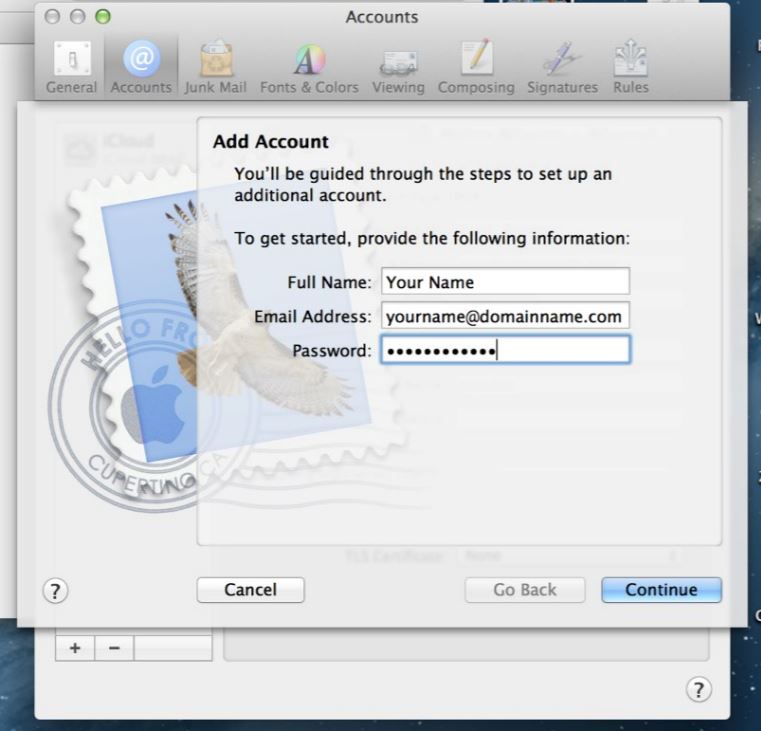
8. Add an account Description.
9. Set the Incoming Mail Server to mail.domainname.com.
10. Set the User Name to beforeat@domainname.com.
11. Set the password to userpassword.
12. Click Continue.
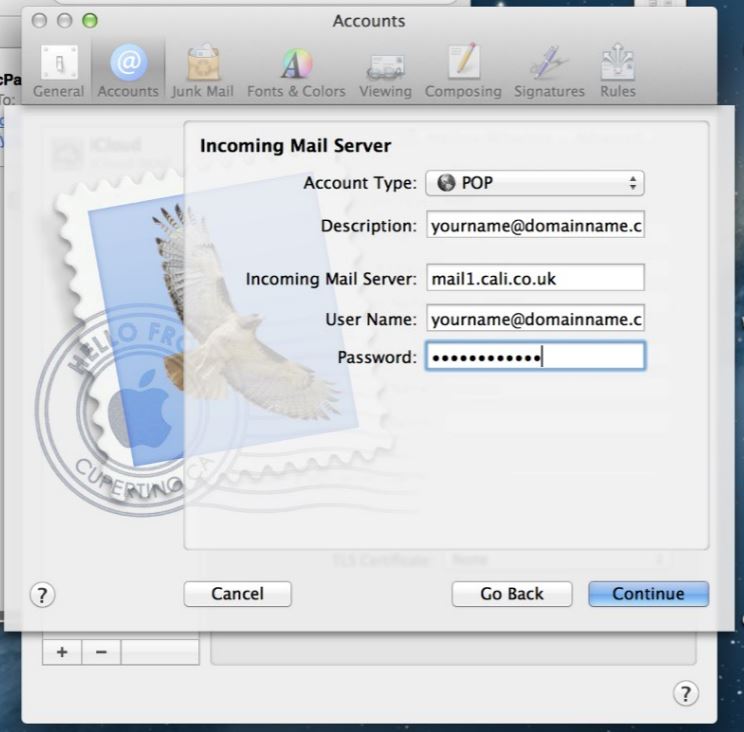
14. Set the Outgoing Mail Server to mail.domainname.com.
15. Make sure the box "Use Authentication" is ticked.
16. Set the User Name to beforeat@domainname.com.
17. Set the password to userpassword.
18. Click Continue.