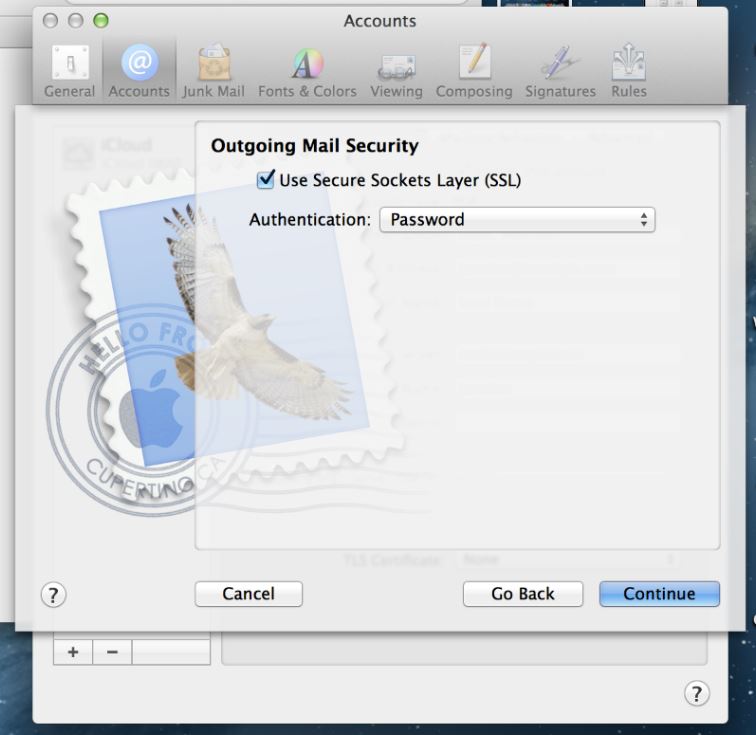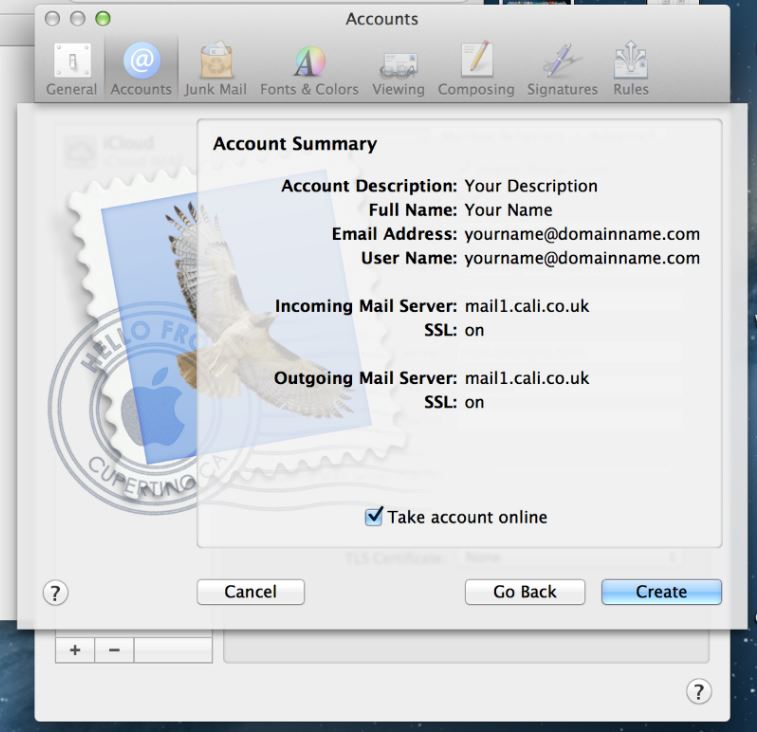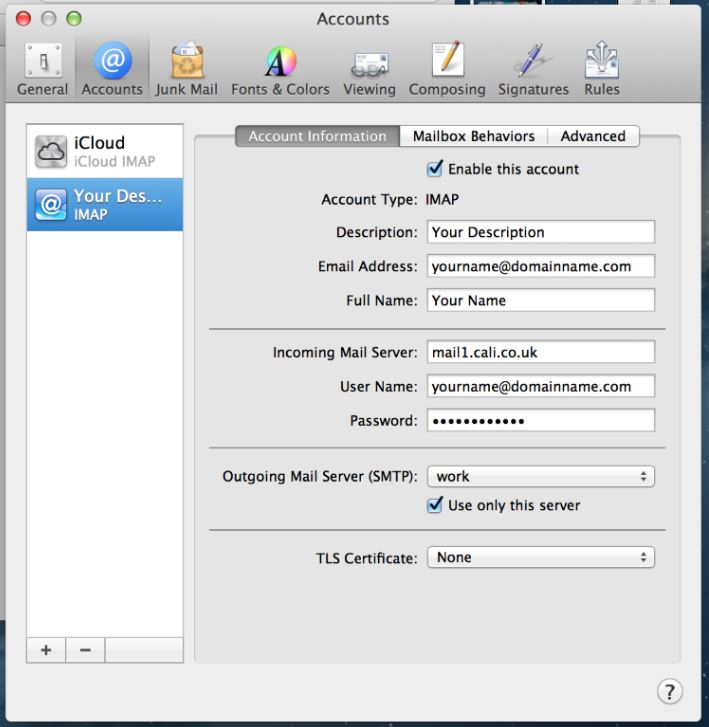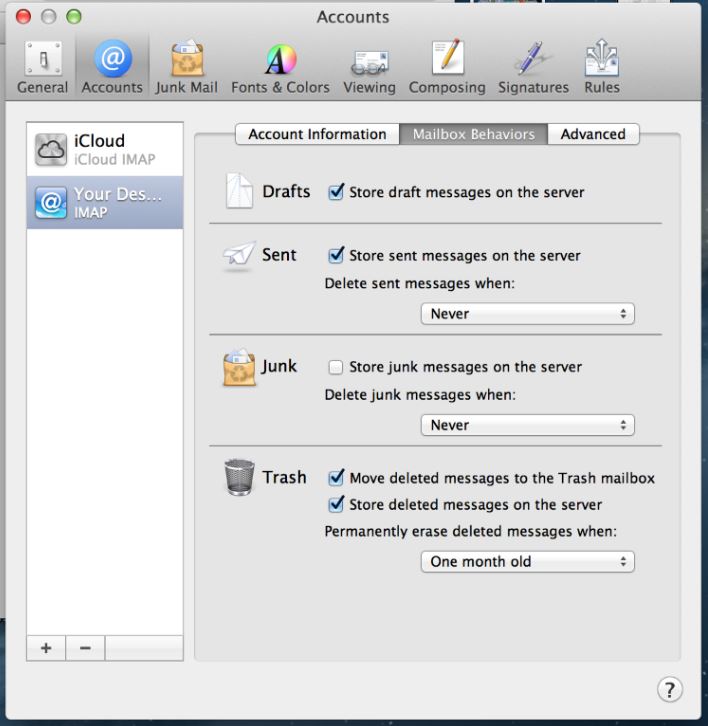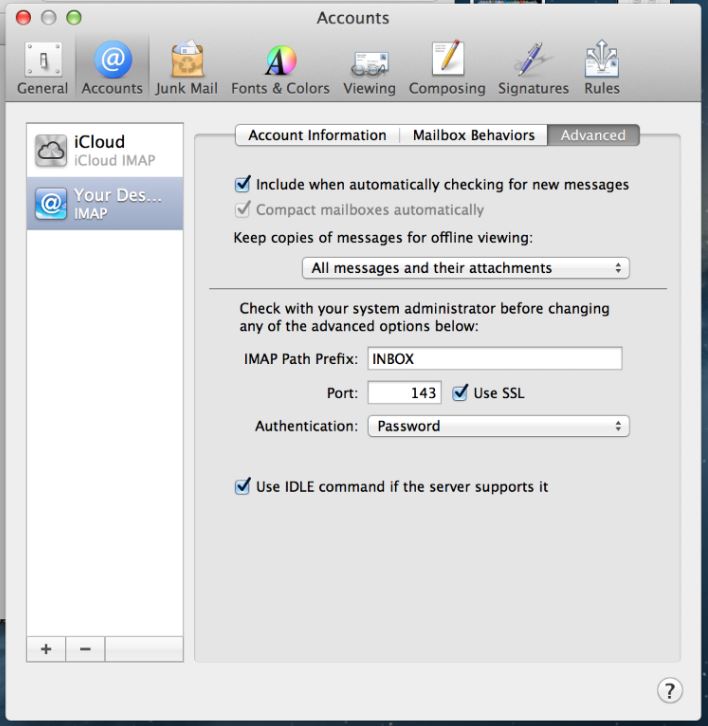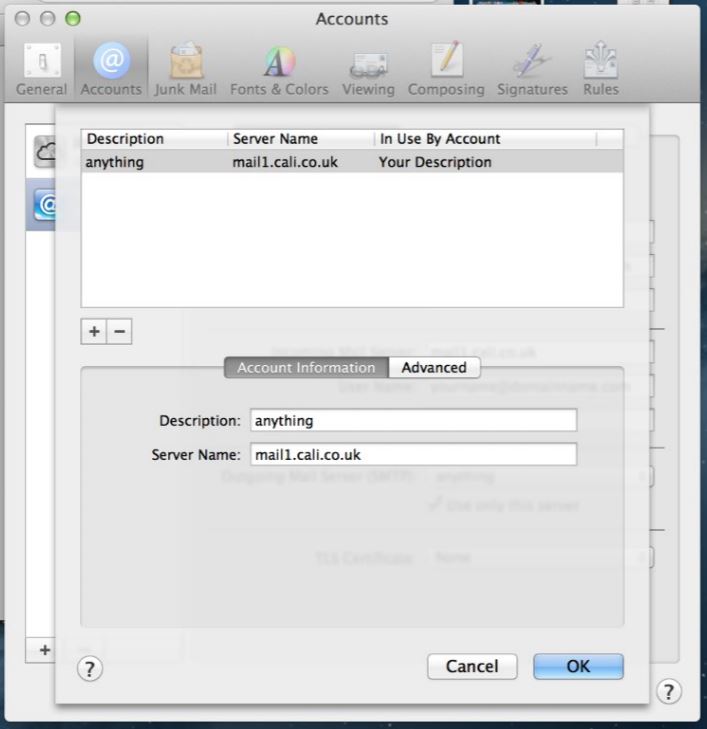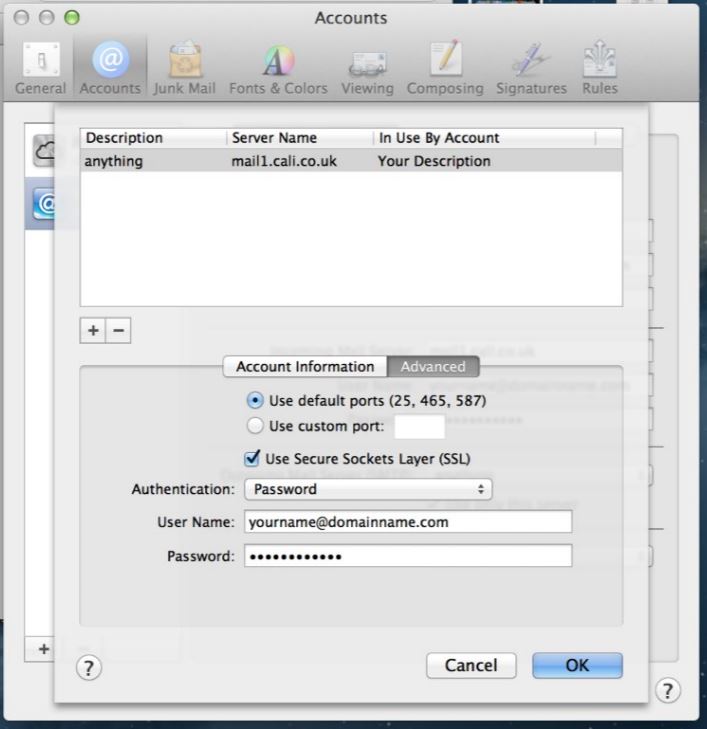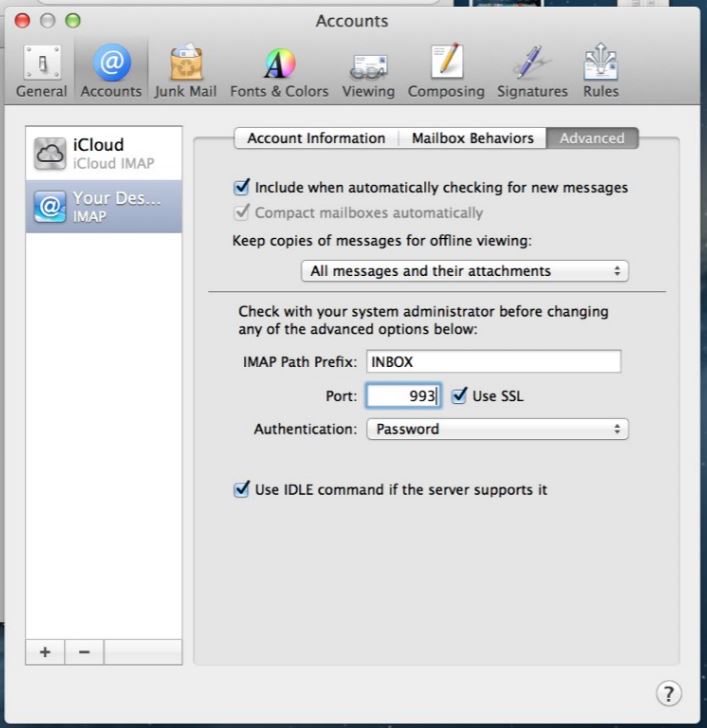To set up a new account:
2. Click Preferences.
3. Click Accounts.
4. Click on the "+" symbol.
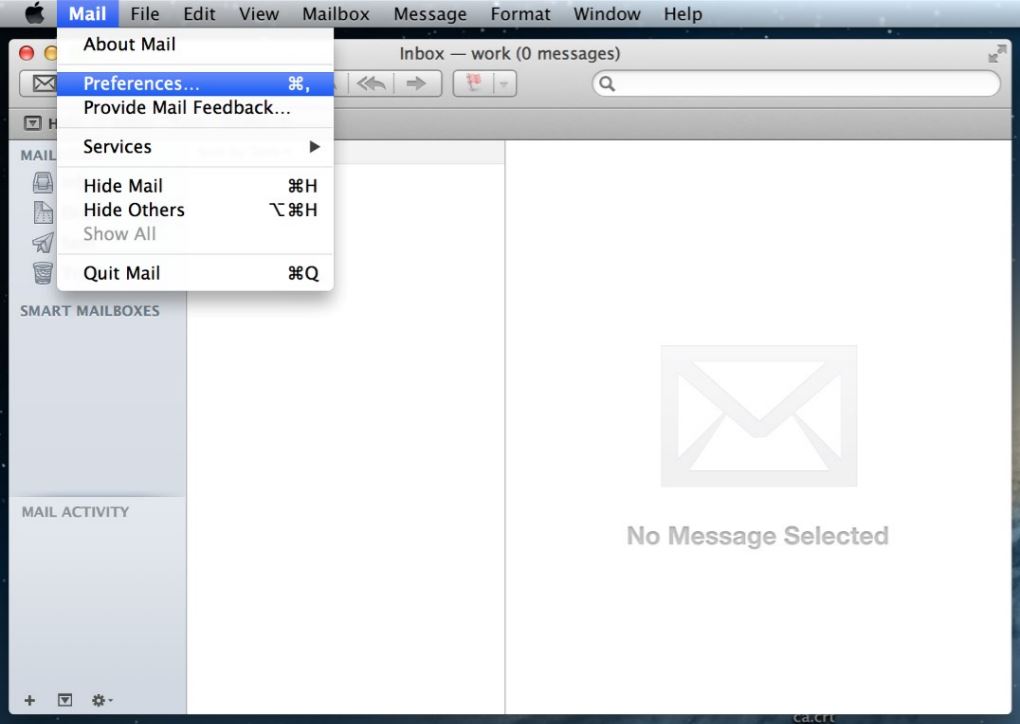
6. You may get a warning message - ignore it and click Connect.
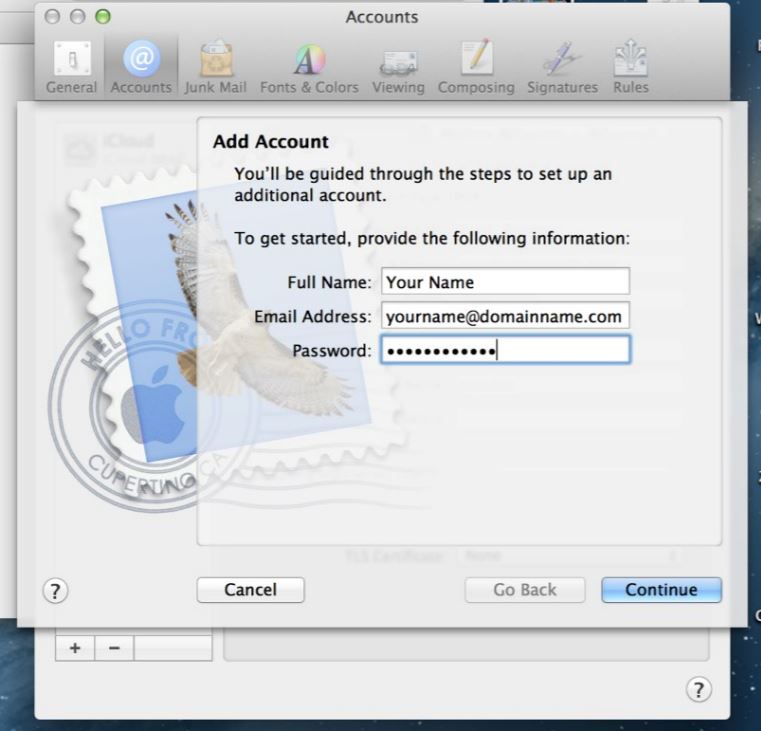
8. Add an account Description.
9. Set the Incoming Mail Server to mail.domainname.com.
10. Set the User Name to beforeat@domainname.com.
11. Set the password to userpassword.
12. Click Continue.
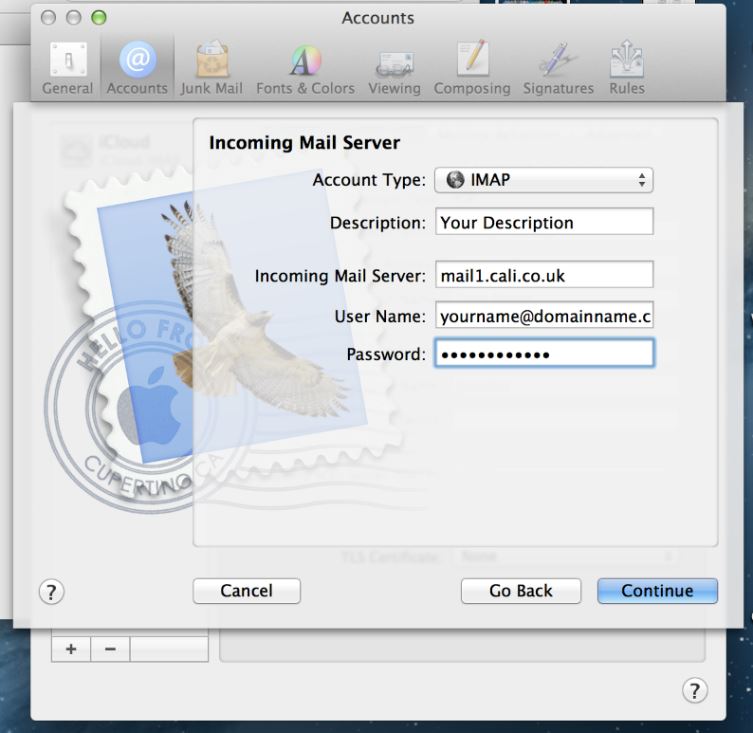
14. Make sure "Use only this server" is ticked.
15. Tick "Use Authentication".
16. Set the User Name to beforeat@domainname.com.
17. Set the password to userpassword.
18. Click Continue.
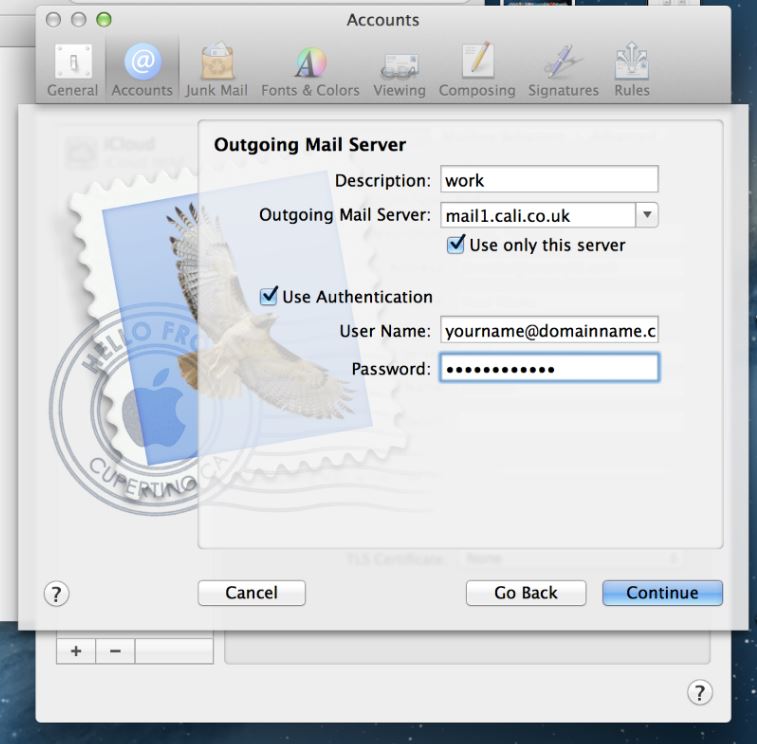
20. For Authentication, select "Password".
21. Click Continue.