Setting up a Mac to connect to
the internet.
There are a number of settings that need to be checked.
These settings are found in three Control Panels called:
Remote Access (or PPP in older versions of the MacOS),
Modem
TCP/IP.
All of these are available lthrough the Control Panels item in the Apple Menu.
Just work through them in order, starting with the Remote Access Control Panel.
Please note: the Control Panels may not look exactly like
the ones below, but the important parts are the same.
In particular, don't worry if there is a name in ( ) after the name of
the Control Panel.
Remote Access Control Panel
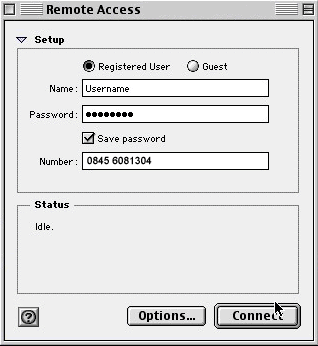
This is the default view you will get when you open the Remote Access (or PPP) Control Panel.
- Name: should contain the login name.
- Password: should contain the password. Note that it becomes bullets after you enter it.
- Save Password should be checked, unless you prefer to type in your password each time you connect.
- Number: should contain the phone number that best suits
the modem.
- 0845 6081304 for and 64K ISDN (BT)
- 08456621034 for Standard Modem (Telinco)
- 08456621134 for K-Flex modems (Telinco)
- 08456621534 for V90 modems (Telinco)
- 08456621334 for 64k ISDN (Telinco)
- 0845 6621434 for 128k ISDN (Telinco)
Options
By clicking on the 'Options...' button at the bottom of the
Remote Access Control Panel, you'll get the following window, with three
options: Redialling, Connection and Protocol.
Redialling Options
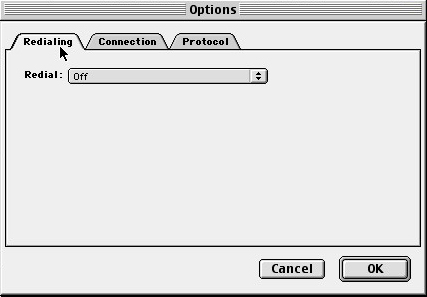
The Redial feature of Remote Access shouldn't be something
you have to worry about , if you want to, turn on redialling.
Connection Options
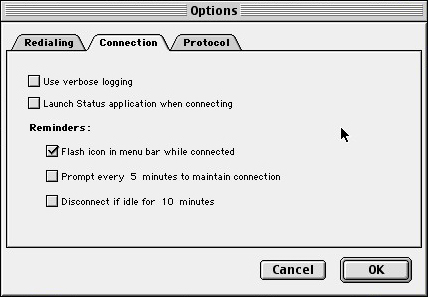
These settings completely depend on the users needs. We recommend
that you set the Connection Options to flash an icon (the first box under
reminders) and to automatically disconnect after a period of idleness
(anywhere from 1 minute up, default at 10 minutes).
Protocol Options
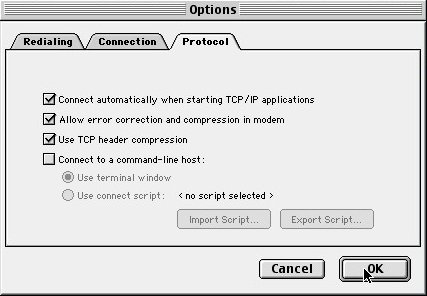
The Protocol Options are the most important of all three. The protocol is PPP, which stands for Point-to-Point Protocol.
We recommend the following settings:
- Use protocol: PPP. (Sometimes, especially in newer versions of the OS, this is not an option) -- PPP is automatically used.
- Connect automatically: checked. This will connect you whenever you go to check your mail or browse the web.
- Allow error correction and compression: checked.
- Use TCP header compression: checked.
- Connect to a command-line host: unchecked.
Modem Control Panel
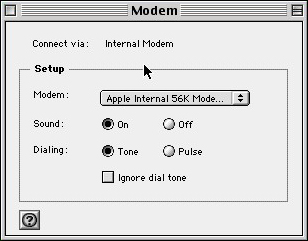
The Modem Control Panel tells Remote Access how to communicate with the modem. As such, set-ups will vary as computers are never the same. The set-up you see above is for an iBook, using its internal modem. You should set the Modem Control Panel as follows:
- Connect via: whichever port your modem is plugged into -- printer, modem, USB or internal.
- Modem: select whichever driver is closest to your modem. If you don't have a driver for your modem, try one of the more-generic settings, like Hayes Accura 56K or US Robotics Universal.
- Sound: can be on or off, however having the sound on is useful for checking it dials..
- Dialling: should be set to tone.
- Ignore dial tone should not be checked
TCP/IP Control Panel
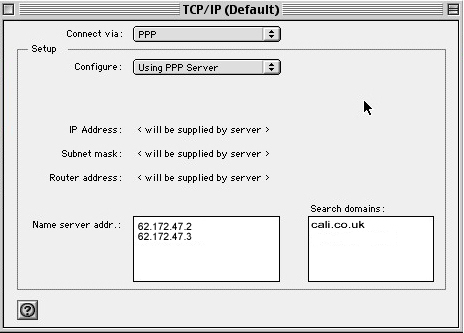
The TCP/IP Control Panel
Because the majority of settings come from the dial-up server, there are only a few setting that need changing.
- Connect via: PPP
- Configure: Using PPP server
- Name server addr.: 62.172.47.2 (new line) 62.172.47.3
- Additional Search domains: cali.co.uk or ecosse.net (its not really needed)
.
To connect either start an Internet application such as Outlook Express, Explorer or Netscape or go to the Apple Menu/Control Panels/Remote Access and click Connect.